Adding an Index Partition Component Server in SharePoint 2013 Search
Before
After
Script
!...Add a new Index Partition Server...! If you have not already started the Search Service Instance on the server, use this to start. $ssi = Get-SPEnterpriseSearchServiceInstance -Identity "PROD-SPAPP02" Start-SPEnterpriseSearchServiceInstance -Identity $ssi Get-SPEnterpriseSearchServiceInstance -Identity $ssi ---------------------------------------------------------------------------------------------------- Step 1: Clone the Active Search Topology #Clone Active Search Topology $ssa = Get-SPEnterpriseSearchServiceApplication $active = Get-SPEnterpriseSearchTopology -SearchApplication $ssa -Active $clone = New-SPEnterpriseSearchTopology -SearchApplication $ssa -Clone –SearchTopology $active Step 2: Create the New Index Component on the WFE #Create New Index Component for Index Partition 0 New-SPEnterpriseSearchIndexComponent –SearchTopology $clone -SearchServiceInstance $ssi -IndexPartition 0 -RootDirectory "D:\FGApps\Index" Step 3: Activate the Cloned Search Topology with the New Index Component #Activate the Cloned Search Topology Set-SPEnterpriseSearchTopology -Identity $clone
You are Done...!
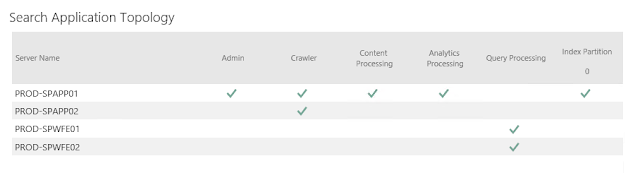




Comments
Post a Comment